How to run ESXCLI commands in PowerShell using the PowerCLI Get-EsxCli cmdlet
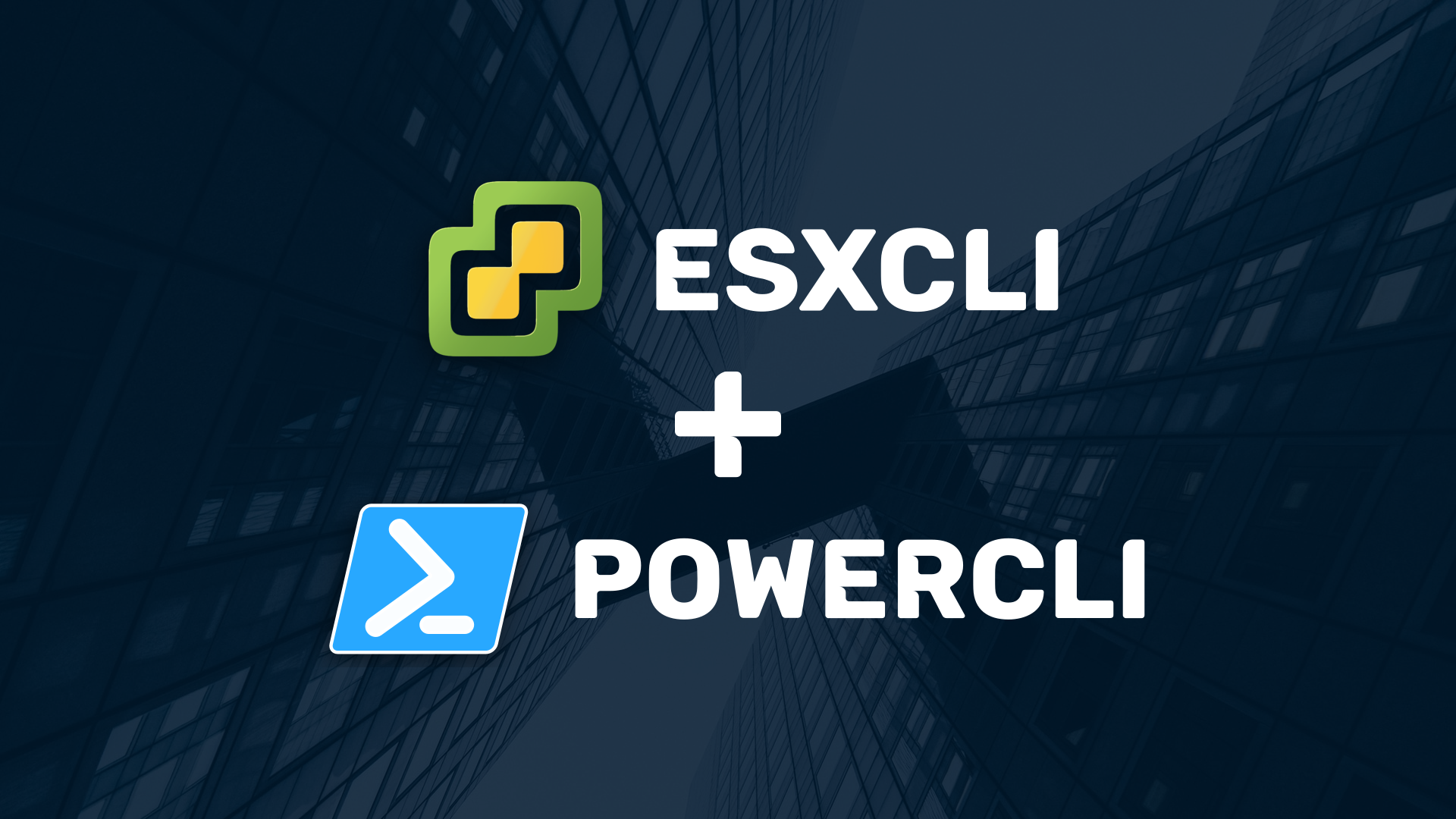
If you’re a vSphere admin, you’ll be very familiar with the esxcli command. But have you ever wondered how to run esxcli commands from PowerCLI? Maybe you don’t want to enable SSH on your hosts, or perhaps you need to run an esxcli command in a PowerShell script. The Get-EsxCli cmdlet from the VMware.PowerCLI PowerShell module is the answer!
In this tutorial, you’ll learn how to create an esxcli interface to a host using PowerCLI, how to investigate the available namespaces, how to invoke esxcli methods, and more! It’ll give you all the information you need to get the most out of the Get-EsxCli cmdlet.
Prerequisites
To follow along with this tutorial, you’ll need the following:
- PowerShell 5.1 or later. This tutorial will use PowerShell 7.1 on a Windows 10 workstation.
- VMware.PowerCLI version 12.3 or later (For instructions on how to install PowerCLI, see this VMware guide).
- A vCenter server with at least one managed ESXi host. Both the server and host should be running version 6.5 or later.
- A general working knowledge of the
esxclicommand.
Creating an interface to ESXCLI using Get-EsxCli
The first step is to create an interface to an ESXi host using the Get-EsxCli cmdlet. This interface information is stored in a variable, which is then used to invoke esxcli methods.
The following commands will connect you to your vCenter server and store the esxcli interface in a variable ($EsxCli).
Connect-ViServer -Server "vcenter.example.com"
$EsxCli = Get-EsxCli -VMHost "esx01.example.com" -V2
You need the V2 switch parameter to use the latest interface version 2. VMware has deprecated interface version 1.
Traversing the namespace hierarchy
With the esxcli interface details now stored in $EsxCli, it’s time to look around. To start with, you can simply call the $EsxCli object to view all root namespace elements; for example:
$EsxCli
PS C:\> $EsxCli
===============================
EsxCli: esx01.example.com
Elements:
---------
device
elxnet
esxcli
fcoe
graphics
hardware
iscsi
network
nvme
rdma
sched
software
storage
system
vm
vsan
Then, using dot (.) notation, you can traverse the namespace hierarchy to see all available namespaces. For example, to see the namespaces available in the software root namespace, you can do the following:
$EsxCli.software
PS C:\> $EsxCli.software
=======================
EsxCliElement: software
Elements:
---------
acceptance
profile
sources
vib
Methods:
--------
string Help()
Running esxcli commands
As you look at the different namespaces, you’ll start to see Method Elements and Methods listed in the output. For example, if you call the $EsxCli.software.vib namespace element, you’ll see the following:
$EsxCli.software.vib
PS C:\> $EsxCli.software.vib
==================
EsxCliElement: vib
Elements:
---------
signature
Method Elements:
---------
get
install
list
remove
update
Methods:
--------
string Help()
Method Elements vs Methods
Method Elements refer to PowerShell objects that represent an available esxcli command, whereas Methods are the functions you can execute. Method Element objects contain multiple Methods, as you’ll see later.
For example, you can execute the $EsxCli.software.vib.Help() Method directly and it will display some useful information, as shown below.
$EsxCli.software.vib.Help()
PS C:\> $EsxCli.software.vib.Help()
================================================================================================================================================================================================================
vim.EsxCLI.software.vib
----------------------------------------------------------------------------------------------------------------------------------------------------------------------------------------------------------------
Install, update, remove, or display individual VIB packages
ChildElement
----------------------------------------------------------------------------------------------------------------------------------------------------------------------------------------------------------------
- software.vib.signa | Commands to verify signatures and show information about the signature verification status of VIB packages
ture |
Method
----------------------------------------------------------------------------------------------------------------------------------------------------------------------------------------------------------------
- get | Displays detailed information about one or more installed VIBs
- install | Installs VIB packages from a URL or depot. VIBs may be installed, upgraded, or downgraded. WARNING: If your installation requires a reboot, you need to disable HA first.
- list | Lists the installed VIB packages
- remove | Removes VIB packages from the host. WARNING: If your installation requires a reboot, you need to disable HA first.
- update | Update installed VIBs to newer VIB packages. No new VIBs will be installed, only updates. WARNING: If your installation requires a reboot, you need to disable HA first.
But, if you try and call the get Method Element directly, you’ll get an error; for example:
$EsxCli.software.vib.get()
PS C:\> $EsxCli.software.vib.get()
#error
InvalidOperation: Method invocation failed because [VMware.VimAutomation.ViCore.Impl.V1.EsxCli.EsxCliElementImpl] does not contain a method named 'get'.
#enderror
Using the Invoke() Method
Now that you know the difference between Method Elements and Methods, it’s time to start running some esxcli commands.
First, print the $EsxCli.software.vib.get object to the console using the following command. You’ll see that it contains its own list of callable Methods.
$EsxCli.software.vib.get
PS C:\> $EsxCli.software.vib.get
==================
EsxCliMethodElement: get
Methods:
--------
Hashtable CreateArgs()
VIB[] Invoke(Hashtable args)
string Help()
You can use the Invoke() Method to run the esxcli software vib get command; for example:
$EsxCli.software.vib.get.Invoke()
PS C:\> $EsxCli.software.vib.get.Invoke()
AcceptanceLevel : VMwareCertified
Conflicts :
CreationDate : 2016-01-06
Depends : {vmkapi_2_3_0_0, com.vmware.driverAPI-9.2.3.0}
Description : Adaptec HBA Driver
HardwarePlatformsRequired :
ID : Adaptec_Inc_bootbank_scsi-aacraid_6.0.6.2.1.52011-1OEM.600.0.0.2494585
InstallDate : 2020-01-07
LiveInstallAllowed : False
LiveRemoveAllowed : False
MaintenanceModeRequired : True
Name : scsi-aacraid
Overlay : False
Payloads : {scsi-aac}
Provides :
ReferenceURLs :
Replaces :
StatelessReady : False
Status :
Summary : aacraid: scsi driver for VMware ESX
Tags : {driver, module}
Type : bootbank
Vendor : Adaptec_Inc
Version : 6.0.6.2.1.52011-1OEM.600.0.0.2494585
AcceptanceLevel : VMwareCertified
Conflicts :
CreationDate : 2019-06-30
Depends : {vmkapi_2_5_0_0}
Description : Broadcom NetXtreme-E VMKAPI network driver for VMware ESXi
...
Providing arguments to an esxcli command
Now that you have learned how to use the Invoke() method to run an esxcli command in PowerCLI, the next step is to look at how to provide arguments.
Identifying the available arguments
How do you know which arguments an esxcli command accepts? Thankfully, there are two easy ways to list the available arguments, both of which are available in the $EsxCli.software.vib.get object:
-
You can use the
Help()method. TheHelp()method prints detailed information on the specific command to the console. For example, you can run$EsxCli.software.vib.get.Help()to print information relating to theesxcli software vib getcommand, as shown below.$EsxCli.software.vib.get.Help()PS C:\> $EsxCli.software.vib.get.Help() ================================================================================================================================================================================================================ vim.EsxCLI.software.vib.get ---------------------------------------------------------------------------------------------------------------------------------------------------------------------------------------------------------------- Displays detailed information about one or more installed VIBs Param ---------------------------------------------------------------------------------------------------------------------------------------------------------------------------------------------------------------- - rebooting-image | Displays either information for the ESXi image that becomes active after a reboot, or nothing if the pending-reboot image has not been created yet. If not specified, information from the curr | ent ESXi image in memory is returned. - vibname | Specifies one or more installed VIBs about which further information is displayed. If this option is not specified, then more information on all the installed VIBs will be displayed. Must be one of the following f | orms: name, name:version, vendor:name, or vendor:name:version.Output showing the `Help()` info for the `esxcli software vib get` command. -
You can use the
CreateArgs()helper method. TheCreateArgs()method returns an object containing every available argument. You can run theCreateArgs()method, store the resulting object in a variable, and then print the object to the console to see the available arguments, as follows:# Run the CreateArgs() method and store the returned object in $ArgsObj. $ArgsObj = $EsxCli.software.vib.get.CreateArgs() # Write the $ArgsObj to the console to view the available arguments. $ArgsObjPS C:\> $ArgsObj = $EsxCli.software.vib.get.CreateArgs() PS C:\> $ArgsObj Name Value ---- ----- vibname Unset, ([string[]], optional) rebootingimage Unset, ([boolean], optional)Output showing the `CreateArgs()` object for the `esxcli software vib get` command.
Supplying arguments to the Invoke() method
Now you’ll learn how to supply the available arguments to the Invoke() method of an esxcli command. There are two different ways to do this:
-
You can supply the arguments/values as an inline hashtable. For example, to set the
vibnameargument to the valuetools-light, you can do the following:$EsxCli.software.vib.get.Invoke(@{vibname = "tools-light"})PS C:\> $EsxCli.software.vib.get.Invoke(@{vibname = "tools-light"}) AcceptanceLevel : VMwareCertified Conflicts : CreationDate : 2020-08-06 Depends : {esx-version >= 6.6.0} Description : This package contains cdrom and floppy images used to install the VMware Tools inside virtual machines. HardwarePlatformsRequired : ID : VMware_locker_tools-light_11.1.1.16303738-16701467 InstallDate : 2021-01-11 LiveInstallAllowed : True LiveRemoveAllowed : True MaintenanceModeRequired : False Name : tools-light Overlay : False Payloads : {tools} Provides : ReferenceURLs : Replaces : StatelessReady : True Status : Summary : VMware Tools VIB for Windows and Linux guests (generated by ESXi server build 16701467) Tags : Type : locker Vendor : VMware Version : 11.1.1.16303738-16701467Supplying arguments to the `Invoke()` method using an inline hashtable. -
You can use the object created by the
CreateArgs()method. To use the same example again, you can set thevibnameargument to the valuetools-light, as follows.# Run the CreateArgs() method and store the returned object in $ArgsObj. $ArgsObj = $EsxCli.software.vib.get.CreateArgs() # Set the vibname property to "tools-light". $ArgsObj.vibname = "tools-light" # Supply the $ArgsObj object to the Invoke() method. $EsxCli.software.vib.get.Invoke($ArgsObj)PS C:\> $ArgsObj = $EsxCli.software.vib.get.CreateArgs() PS C:\> $ArgsObj.vibname = "tools-light" PS C:\> $EsxCli.software.vib.get.Invoke($ArgsObj) AcceptanceLevel : VMwareCertified Conflicts : CreationDate : 2020-08-06 Depends : {esx-version >= 6.6.0} Description : This package contains cdrom and floppy images used to install the VMware Tools inside virtual machines. HardwarePlatformsRequired : ID : VMware_locker_tools-light_11.1.1.16303738-16701467 InstallDate : 2021-01-11 LiveInstallAllowed : True LiveRemoveAllowed : True MaintenanceModeRequired : False Name : tools-light Overlay : False Payloads : {tools} Provides : ReferenceURLs : Replaces : StatelessReady : True Status : Summary : VMware Tools VIB for Windows and Linux guests (generated by ESXi server build 16701467) Tags : Type : locker Vendor : VMware Version : 11.1.1.16303738-16701467Supplying arguments to the `Invoke()` method using the `CreateArgs()` helper.
Conclusion
In this tutorial, you’ve learned how to create an esxcli interface in PowerCLI using the Get-EsxCli cmdlet. You then learned how to investigate the namespace hierarchy and invoke esxcli commands with or without arguments, as required. I hope you’ve found this interesting and thanks for reading!